Updated: Oct-18-2021
Note: Below steps only cover standalone server installation on Ubuntu 18.04.
I am using Digitalocean VPC. Installation and it should be similar in AWS EC2 instances.
Make sure to open 8088,8089,80,443 TCP and 10000 -20000 UDP ports Open in your firewall..
git clone https://github.com/jaganthoutam/vicidial-install-centos7.git cd vicidial-install-scripts chmod +x vicidial-install-ubuntu18.sh ./vicidial-install-ubuntu18.sh
While installing Please enter below details:
#Do back to root Directory of vicidial cd .. perl install.pl #Fallow the setup with appropriate#Configiguration example
#Populate ISO country codes cd /usr/src/astguiclient/trunk/bin perl ADMIN_area_code_populate.pl #update the Server IP with latest IP address.(VICIDIAL DEFAULT IP IS 10.10.10.15) perl /usr/src/astguiclient/trunk/bin/ADMIN_update_server_ip.pl --old-server_ip=10.10.10.15 #Say 'Yes' to all
root@vici01:~# screen -ls There are screens on: 2240.ASTVDremote (03/21/2019 02:16:03 AM) (Detached) 2237.ASTVDauto (03/21/2019 02:16:03 AM) (Detached) 2234.ASTlisten (03/21/2019 02:16:02 AM) (Detached) 2231.ASTsend (03/21/2019 02:16:02 AM) (Detached) 2228.ASTupdate (03/21/2019 02:16:02 AM) (Detached) 2025.ASTconf3way (03/21/2019 02:15:02 AM) (Detached) 2019.ASTVDadapt (03/21/2019 02:15:02 AM) (Detached) 1826.asterisk (03/21/2019 02:14:51 AM) (Detached) 1819.astshell20190321021448 (03/21/2019 02:14:49 AM) (Detached) 9 Sockets in /var/run/screen/S-root.
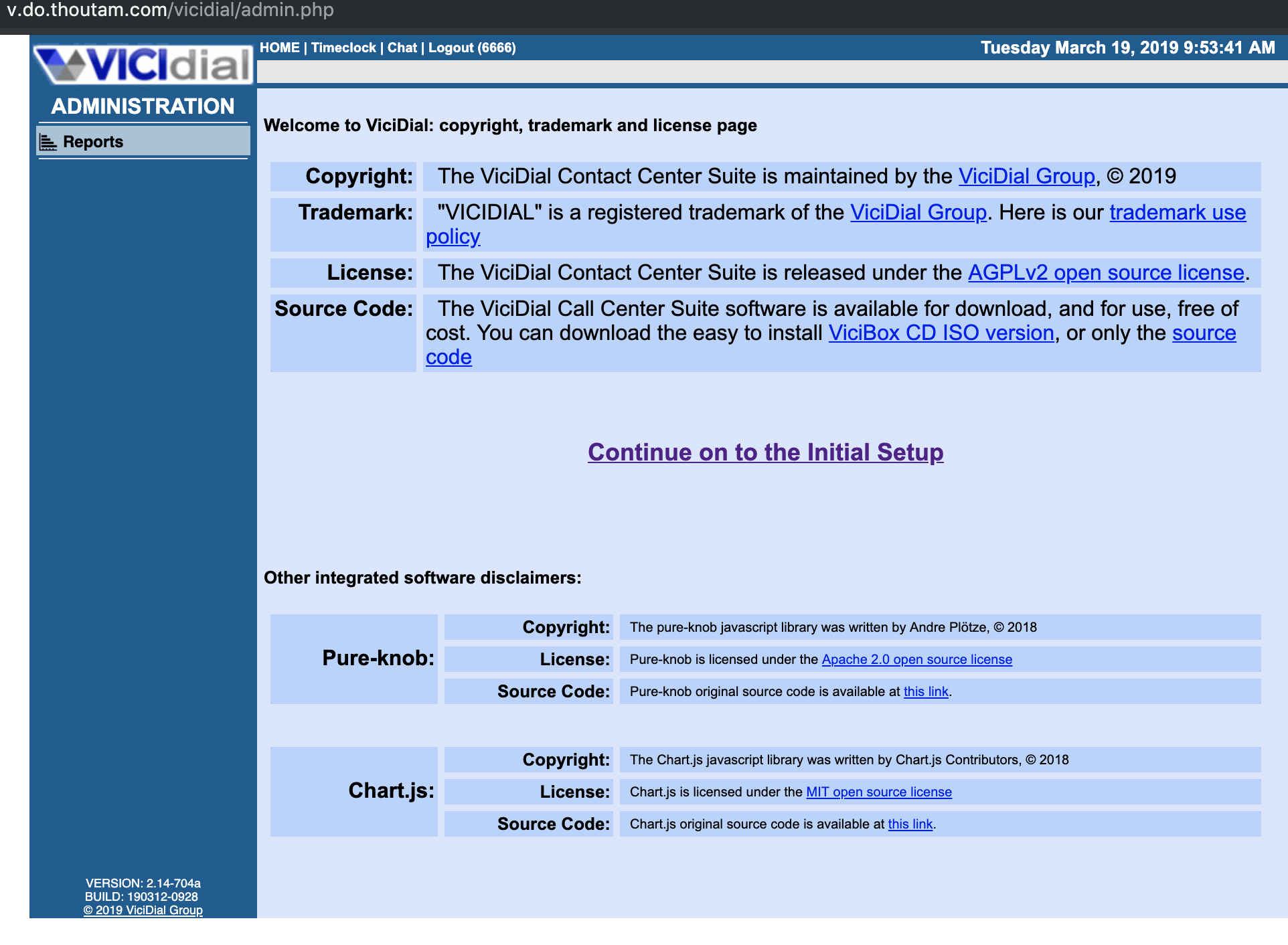
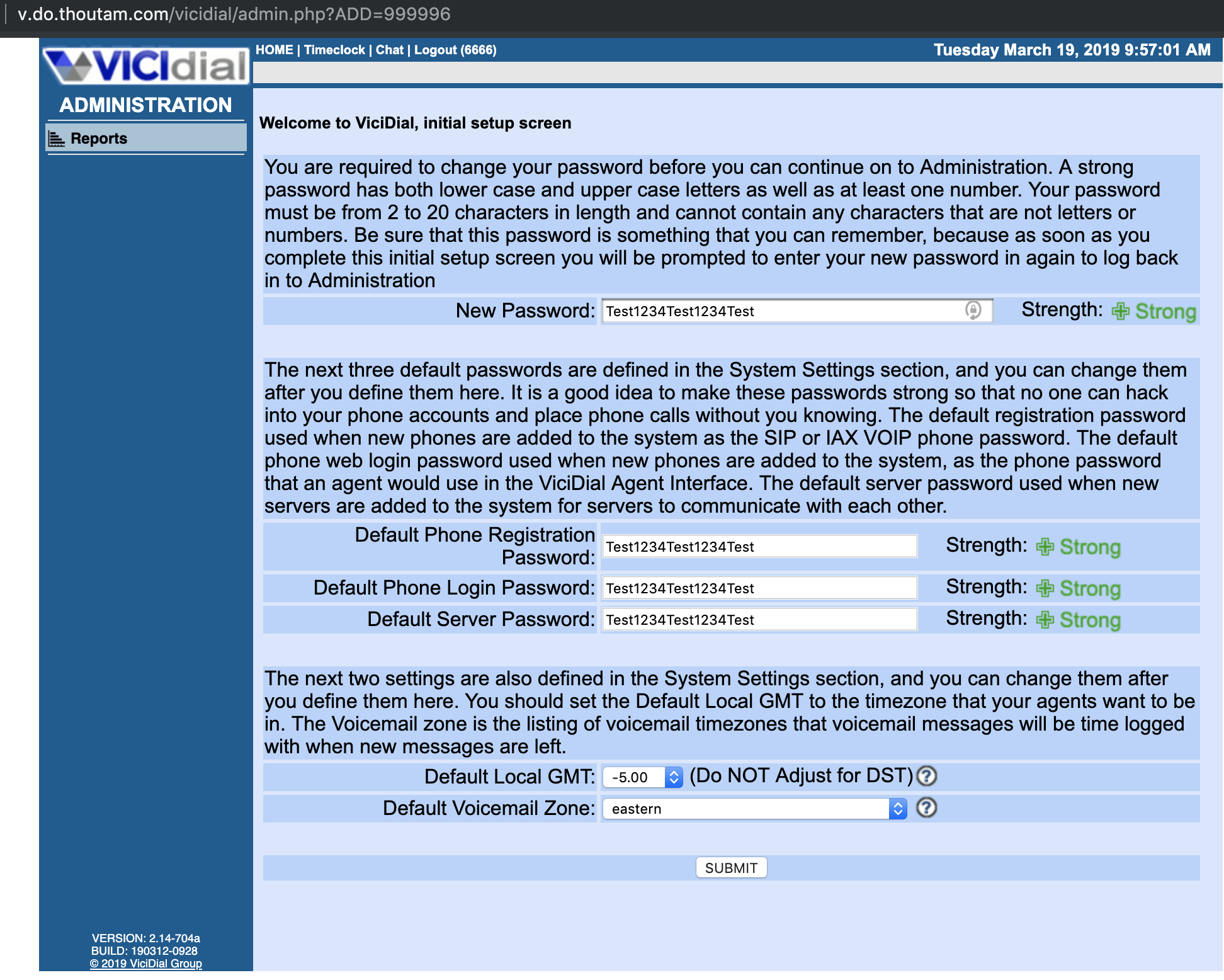
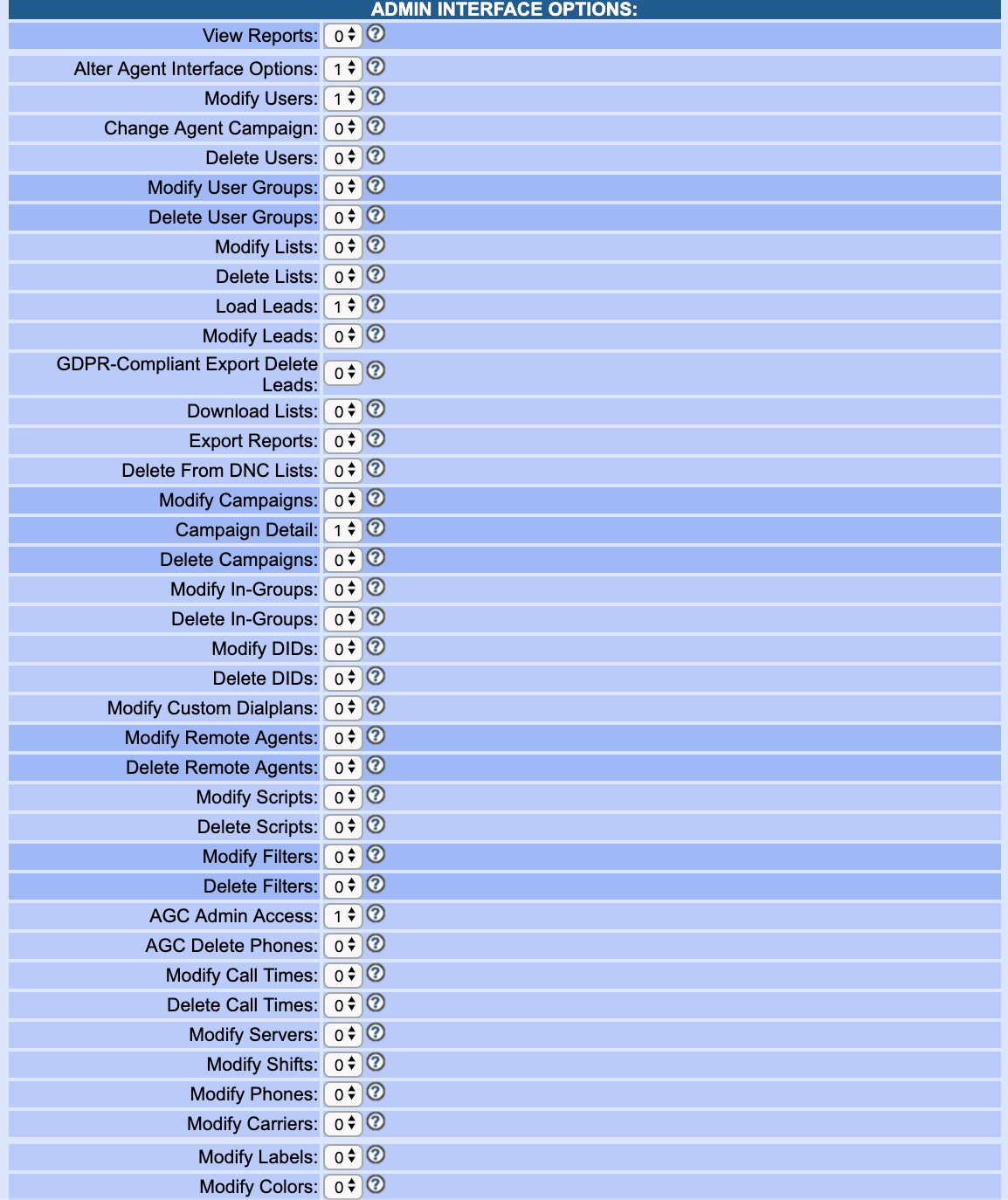
chmod +x vicidial-enable-webrtc.sh
./vicidial-enable-webrtc.sh